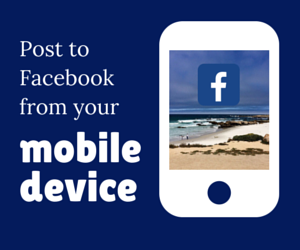
10 Jun Post Photos to Facebook from Your iPhone
- First, download the Facebook app from the App store. This is the easiest, fastest way to share on Facebook from your phone. If you already have the app, make sure it is updated to the latest version.
- Open your Facebook app by tapping the Facebook icon on your home screen. Once you’re in, tap the “More” button at the bottom of your Timeline. This will take you to a new menu, which will include any pages you manage. Tap the page you want to post a photo on. Once you are in the page, tap “Share Photo.”
- Your camera roll will appear. If you want to select a photo from your camera roll, tap the check mark in the upper right of the image. If you’d like to take a new photo, click the camera icon on the bottom left.
- If you chose a photo from your camera roll, you will be given the option to crop and edit it slightly, if you want. Once the photo looks the way you want it to, tap the blue button in the bottom right. Here you can add a caption before posting.
- Now, you can write a caption, tag people you are with, note where the photo was taken, take another photo to post with it, and decide who can view your photo. If you’re in a hurry, just write a quick caption and tap “Post”
Note: If you would rather take a photo from the app, you will follow almost the same steps. Instead of tapping the check mark from a photo on your camera roll, tap the camera icon. After taking it, you will be shown the photo and given the option to use it or retake it. Once you’ve taken a picture you want to use, the same options will be available.

